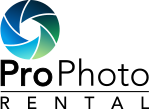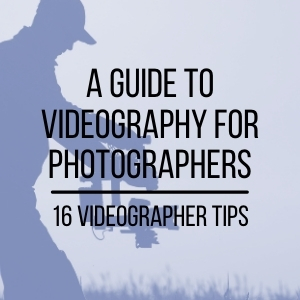Welcome to the brand new Pro Photo Rental! We felt like this day would never come, but we're so happy to share it with you now. There will be more of these posts with more details to come, but I wanted to take a little time and introduce you to the key changes and how to navigate them.
No time? Okay, here's the TL;DR:
- Greater selection - Over 700 different items!
- Lower minimum rental for locals - If you can pick it up, you can rent for as little as one day.
- Pricing structure - No more weird discount tiers where 7 days is cheaper than 6. Now every additional day adds only a smaller and smaller amount as your rental period increases.
- Better navigation - Find what you're looking for MUCH faster.
- More accurate calendar - See real-time availability day or night, no matter if you're local or need shipping.
- Clearer start/end dates - Know exactly when the rental starts and ends
- Better product information - More specs, better descriptions, and links to manuals & other helpful info for each product
- Store payment info - We have parterned with Authorize.net to store your payment info for your convenience and in their most secure and fully PCI compliant systems. Trust and convenience... a match that rivals macaroni & cheese.
- Change quantity of the same item - Get 2 or 3 (or 10!) of the same item in the same order if they're available. No more having to input multiple orders for the same date.
Okay, if you've got slightly more time, here are a few more details.
Product Catalog

The obvious change you'll probably notice immediately is how products are cataloged. In the past, you could only sort by brand and then by product type (body, wide zoom, telephoto prime, etc). That is not necessarily the case any longer. You can still do it that way if you prefer, but there are many, many more ways to slice & dice the products in any way that you prefer. And of course, there's always the search box if you prefer the direct method. So go ahead and explore the categories in the menu at the top of the page. You can even browse by brand. You have the power to do it however you'd like.
Making a Reservation
The next change (and the most important) is to the product page reservation calendar. Here you'll notice lots of changes. Let's dive in!
Shipped Orders:
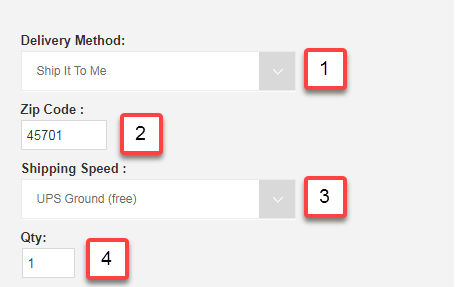
The process flows from top to bottom. First we need to know whether you're picking up the equipment at our shop or need the order to be shipped (Box 1, above). If you chose shipping, you'll next enter your ZIP code in Box 2. We use this (along with your shipping speed) to calculate the travel time between our warehouse and your address.
Next up for shipped orders is Box 3, where you'll select your shipping speed. In the dropdown, you'll see options for Next Day Air, 2nd Day Air, and Ground. What you select here is critical to what the calendar will display for the soonest available date to receive your gear. Naturally, this also affects what you'll pay for shipping. If your order is over $75, your delivery address is in the continental US, and you select Ground, then we give you free shipping. 2nd Day Air will cost more (usually around $50-$80 depending on the size of your order), and of course Next Day Air will be more than that, usually by about double. The bottom line is that if you plan in advance, you'll be far more likely to take advantage of the free shipping. Oh, and by the way, the return shipping is always free. We cover that part on every order at no extra charge.
Box 4 is where you can enter the quantity of the item you're renting.
Local Pick Up
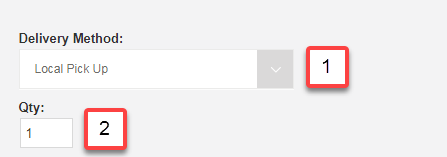
The method here is much simpler than shipping. Simply select "Local Pick Up" in the Delivery Method dropdown (Box 1) and then choose your quantity in Box 2. Easy peasy!
Time for Dates!
This is where you'll select the date you want to receive the gear, and the date you want to return it.
For shipped orders, these translate into arrival and return shipping days (see below).
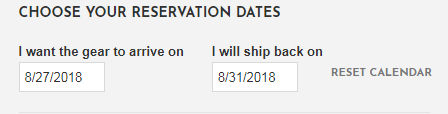
If you chose a Friday for your start date, you will get the warning shown below:
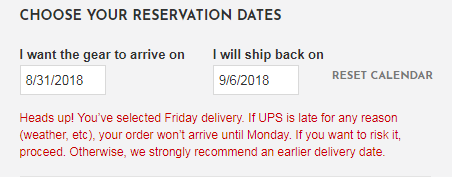
Please consider that warning very carefully. If you select a Friday delivery and UPS is late for any reason (bad weather, late train, etc), you will not receive that package until the following Monday. I'm sure we can agree that's a bad thing, and usually means lots of tears for everyone involved. So please don't select Friday for your start date. We implore you. If you do, you really do run the risk of not getting your gear in time.
For local pick up, these boxes represent the date you want to come get it and the date you want to return it to our shop.
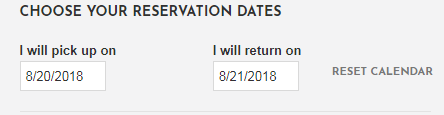
The drop-down calendars that appear are automatcially updated to show you real-time availability, first possible start date, and any pre-existing rentals. This is based on all the information you've entered so far. See where we're going with this now? Oh, and if you want to just reset the calendar, you can easily do so by clicking that reset link to the right of the date boxes.
Calendar Rules
Okay, time for a few calendar rules (sorry...our boss said we have to):
- No orders can start or end on weekend days. UPS doesn't work those days, and neither do we.
- The minimum rental period for shipped orders is 4 days, which does NOT include the day it arrives (since it might not get there until late in the day)
- We really, REALLY want to discourage you from Friday deliveries. They are just super risky, and nobody is happy if the order gets delayed. If you want a weekend rental at the lowest possible price, please select Thurs-Mon.
Damage Waiver
On some items, you might see the box below, which is our optional damage waiver. The price is specific to each product, so the $10 shown below is just for an example. Check out all the juicy details in section 13 of our Rental Agreement, then decide whether or not you want to add it.

Pricing, then Make it happen!
Once you've entered those dates (and applied the Damage Waiver if applicable), your price will appear just above the "Add to Cart" button, just like we see below. Click that button and hey presto! You've done it!
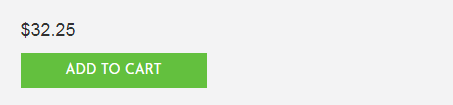
A blog post and photos are one thing, but to see this whole process in action, we also made this video for you. 'Hope you like it!
That should be enough to get you started, but of course there are a TON of changes in every nook and cranny on the site (basically everything). That being said, you can always count on us to provide the same level of service you've come to expect. If we can help in any way, do not hesitate to call or write. We are here to help!